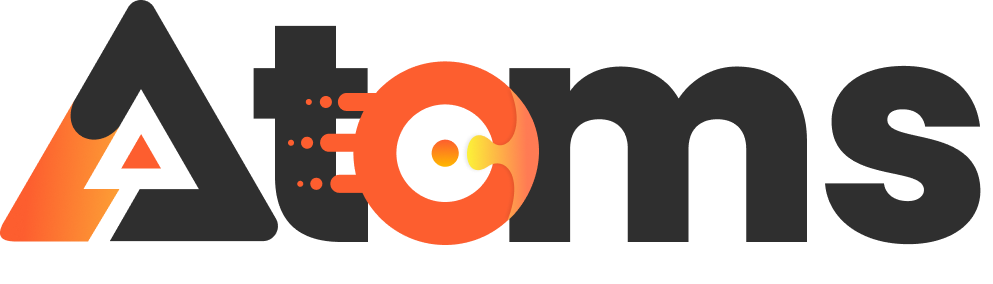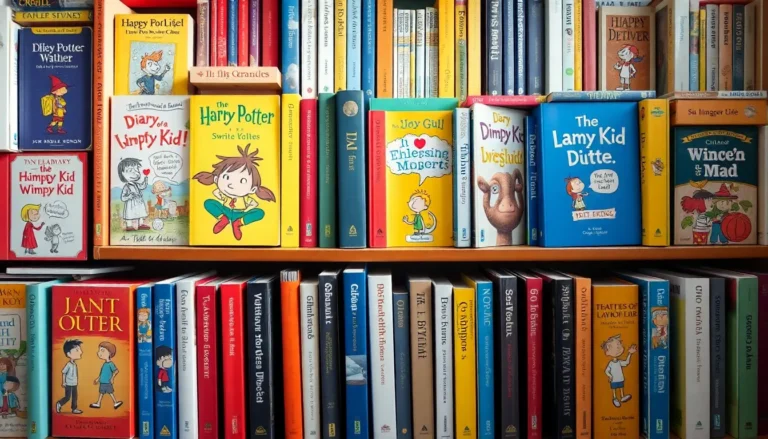Upgrading to a shiny new iPhone is exciting, but what about that old device that’s now gathering dust? Before you toss it aside like last week’s leftovers, it’s crucial to wipe it clean. After all, you wouldn’t want your old texts or embarrassing selfies falling into the wrong hands, right?
Table of Contents
ToggleUnderstanding the Importance of Erasing Your Old iPhone
Erasing an old iPhone plays a crucial role in safeguarding personal information. Protecting sensitive data, like texts, photos, and contacts, prevents unwanted access. Failure to wipe the device properly exposes users to potential risks, including identity theft and unauthorized use of personal accounts.
Ensuring a complete reset is essential for privacy. After transferring data to a new device, wiping the old iPhone guarantees that no residual information remains. Many people overlook this step, often downplaying its significance.
Taking the time to erase data provides peace of mind. Knowing that no one can access personal information after the transfer offers reassurance. Using built-in iPhone features simplifies the erasure process, making it accessible to everyone.
Deleting personal information helps maintain security. Old iPhones can be recycled or sold, so ensuring data is wiped minimizes the risk of misuse. People should prioritize erasing their devices to protect their digital footprint, highlighting the responsibility that comes with device ownership.
A quick factory reset removes all user data and settings, thereby preparing the device for its next owner. Following proper procedures ensures adherence to best practices for data security. Users must remember that even deleted files can sometimes be recovered, reinforcing the need for a thorough wipe.
Understanding the importance of erasing an old iPhone protects personal information and supports safe disposal or recycling practices. Prioritizing this step keeps data safe and supports responsible usage of technology.
Preparing for the Transfer
Preparing for the transfer of data from an old iPhone to a new one involves essential steps to ensure data integrity and security.
Backing Up Your Data
Backing up data ensures all important information remains safe. Utilize iCloud or iTunes to create a backup of texts, photos, and app data. Choose iCloud by navigating to Settings, tapping on your name, selecting iCloud, and enabling Backup. Opt for iTunes by connecting the iPhone to a computer and following prompts for backup. Use these methods regularly to avoid losing valuable information during the transfer process. Regular backups prevent data loss and provide peace of mind, knowing all content is secured.
Ensuring a Smooth Transfer Process
Ensuring a smooth transfer process includes carefully following various steps. Start by updating both iPhones to the latest iOS version for compatibility. Utilize the Quick Start feature by placing both devices near each other and following on-screen instructions. Confirm that both devices are connected to Wi-Fi to prevent interruptions. Ensure sufficient battery life on both iPhones, or keep them plugged in during the transfer. Follow these guidelines closely to experience a seamless transition, allowing for a quick and effective data move to the new device.
Steps to Erase Your Old iPhone
Erasing an old iPhone ensures personal information is secure. Following these steps makes the process straightforward.
Using the Settings App
Accessing the Settings app on the old iPhone is the first step. Navigate to General, then scroll to Transfer or Reset iPhone. Select Erase All Content and Settings, and confirm the action. Once confirmation is provided, the device begins the erasure process. It’s important to wait until the phone finishes, which may take a few minutes. All personal data will then be removed, preparing it for a new user.
Through iTunes or Finder
Utilizing iTunes or Finder also serves as an effective method. Connect the old iPhone to a computer using a USB cable. Open iTunes on Windows or Finder on macOS. Locate the device in the software, then select Restore iPhone. Confirm the restore action after backing up any needed data. This method not only erases data but also reinstalls the latest iOS, ensuring the device is fresh for its next owner.
Post-Transfer Considerations
Post-transfer steps are crucial for a smooth transition to a new iPhone. Ensuring successful data transfer and properly setting up the new device contributes to a seamless user experience.
Verifying Data Transfer Success
Verifying data transfer success involves a quick inspection of important content. He or she should check essential apps, contacts, photos, and messages to confirm everything transferred accurately. Using both the old and new devices, individuals can compare lists of apps to ensure no important items were missed. Some apps might require reinstallation or need to be updated to their latest versions. It’s beneficial to open key apps to check functionality and data integrity immediately after the transfer. Reviewing settings and preferences on the new phone ensures they match what was previously configured.
Setting Up Your New Device
Setting up the new device requires attention to detail. He or she should begin by signing in with the Apple ID to access iCloud and apps. Configuring personalized settings, such as notifications and privacy preferences, enhances user experience. Connecting to Wi-Fi and enabling features like Face ID or Touch ID offers added security and convenience. Adjusting various settings, such as display brightness and ringtone, personalizes the new device further. Regularly syncing with iCloud keeps data updated across devices and prevents future data loss. Making these adjustments ensures the new iPhone meets individual preferences and enhances usability.
Conclusion
Erasing an old iPhone after transferring data is a vital step that shouldn’t be overlooked. By following the outlined methods, users can ensure their personal information remains secure and out of reach from potential threats. A factory reset not only protects sensitive data but also prepares the device for its next owner, promoting responsible technology use.
Taking the time to verify the success of the data transfer and confirming that all essential content is intact further enhances the transition to a new device. With these practices in place, users can confidently dispose of or recycle their old iPhones, knowing they’ve safeguarded their privacy and supported sustainable tech habits.