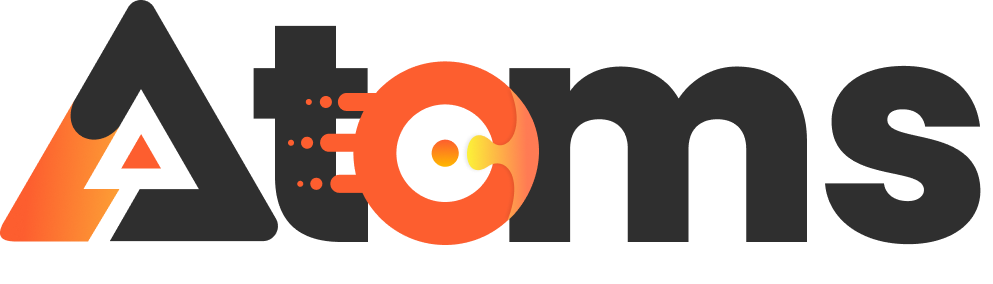In a world where dropped calls are as common as bad hair days, having a reliable connection is key. Enter Wi-Fi calling—a game changer for anyone tired of shouting “Can you hear me now?” into their phone. With Wi-Fi calling on an iPhone, those pesky signal issues become a thing of the past.
Imagine making calls from the comfort of your couch, sipping coffee, and avoiding the dreaded “Can you repeat that?” It’s not just about convenience; it’s about staying connected in places where cellular signals fear to tread. Whether you’re in a basement or a coffee shop, Wi-Fi calling can save the day.
Table of Contents
ToggleUnderstanding WiFi Calling
Wi-Fi calling enables users to make and receive calls using a Wi-Fi network instead of relying solely on cellular signals. This feature enhances connectivity in places where cellular coverage is weak or non-existent.
What Is WiFi Calling?
Wi-Fi calling permits voice and video calls over Wi-Fi networks. Users can tap into their internet connection for more dependable communication. Mobile service providers support this technology, allowing phones to switch seamlessly between cellular and Wi-Fi networks, thus improving call quality. Devices equipped with this option integrate it into their standard dialer, making usage straightforward.
Benefits of Using WiFi Calling
Wi-Fi calling offers several advantages for iPhone users. Improved call clarity occurs in locations with poor cellular reception. It works effectively in homes, offices, and public spaces where Wi-Fi is accessible. Users save on cellular minutes by utilizing Wi-Fi, leading to potential cost savings. Enhanced indoor coverage addresses common challenges associated with thick walls or remote areas, enabling uninterrupted conversations. Additionally, it maintains connectivity for emergency calls, ensuring assistance is always nearby.
Preparing Your iPhone
Getting Wi-Fi calling up and running on an iPhone involves a few key steps. Ensuring compatibility and updating iOS are crucial for a seamless experience.
Checking Compatibility
First, confirm that the iPhone model supports Wi-Fi calling. Devices from iPhone 5c and later typically include this feature. Next, check with your carrier, as not all providers support Wi-Fi calling on every plan. Verify that your mobile service plan allows for Wi-Fi calling functionality. Most major carriers, including Verizon and AT&T, offer this service, but specifics may vary.
Updating Your iOS
Keeping iOS updated is essential for optimal performance and security. Navigate to the “Settings” app and select “General”, then “Software Update”. If an update is available, download and install it. That action ensures access to the latest features and improvements, enhancing the Wi-Fi calling experience overall. Regularly checking for updates helps maintain the device’s functionality and security, making it more efficient for calls.
Enabling WiFi Calling
Enabling Wi-Fi calling on an iPhone allows users to harness a reliable connection for voice and video calls. Follow these steps to activate the feature.
Step-by-Step Guide
- Open the Settings app.
- Tap on Phone.
- Select Wi-Fi Calling.
- Toggle on Wi-Fi Calling on This iPhone if prompted.
- Confirm by tapping Enable when a pop-up appears.
- Complete any required prompts, including entering an emergency address.
Activating Wi-Fi calling enhances connectivity where cellular signals are weak, unlocking the ease of seamless communication.
Troubleshooting Common Issues
Users may encounter several issues while enabling Wi-Fi calling. Ensure the following steps if problems arise:
- Verify that the iPhone model supports Wi-Fi calling (iPhone 5c and later).
- Confirm that the mobile carrier provides Wi-Fi calling support.
- Check connectivity to the Wi-Fi network.
- Restart the iPhone to refresh network settings.
- Ensure the iOS version is up to date.
Taking these measures typically resolves common issues, ensuring reliable Wi-Fi calling functionality.
Using WiFi Calling Effectively
Wi-Fi calling enhances communication, especially in areas with poor cellular signals. Understanding how to make the most of it improves connectivity.
Making Calls
To initiate a call, simply open the Phone app and dial the desired number. Users can make a call as usual, and if Wi-Fi calling is enabled, the call utilizes the Wi-Fi connection automatically. Answering incoming calls happens just like standard calls, and the phone rings as normal. High-quality voice and video calls take place over Wi-Fi, making it ideal for places like basements or crowded cafes. Ensure the Wi-Fi connection remains stable for the best experience. When making calls, emphasize clear articulation, since poor internet can lead to misunderstandings.
Managing Settings
Managing Wi-Fi calling settings is simple and essential. Access the Settings app and select Phone, then tap on Wi-Fi Calling. Users see an option to enable this feature by toggling it on. Adding an emergency address allows the phone to maintain accurate location information for emergency services. Reviewing preferences helps users stay informed about how calls are routed through Wi-Fi. Accessing these settings periodically ensures that any necessary changes correspond to current service provider guidelines. Following these steps facilitates a seamless experience, optimizing Wi-Fi calling benefits.
Conclusion
Wi-Fi calling is a game changer for iPhone users seeking reliable communication in areas with weak cellular signals. By following the outlined steps to enable this feature users can enjoy clearer calls and enhanced connectivity.
With the right preparation and a stable Wi-Fi connection they can make the most of this technology. Regularly reviewing settings ensures optimal performance and a seamless calling experience. Embracing Wi-Fi calling not only improves communication but also offers a practical solution for staying connected no matter where they are.