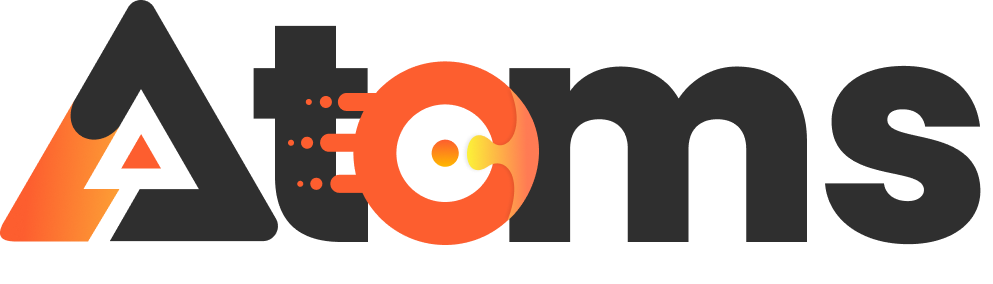Ever watched a video in slow motion and thought, “Wow, I wish my life could be this dramatic”? Well, it can! With just a few taps on your iPhone, you can transform everyday moments into cinematic masterpieces. Imagine capturing your dog’s epic leap for that frisbee or your friend’s not-so-graceful slip on the dance floor—all in glorious slow-mo.
Table of Contents
ToggleHow to Do Slow Mo on iPhone
Using the slow-motion feature on an iPhone requires a few simple steps. First, open the Camera app and swipe to the SLO-MO mode. This mode allows for capturing videos at a high frame rate, providing that slow-motion effect.
Next, find the subject you want to film. More dynamic actions work best, such as a child running or a balloon popping. Tap the red record button to start filming. The iPhone captures the action, typically at 120fps or 240fps, depending on the device model.
After recording, stop the video by tapping the record button again. Preview the clip by tapping the thumbnail in the bottom corner of the screen. Access the editing options by tapping “Edit” at the top right of the screen. Adjust the slow-motion section by dragging the vertical bars to select the portion you want in slow motion.
Lastly, save the edited video. Tap “Done” to confirm the changes. The iPhone then saves the slow-motion video for easy sharing or viewing later.
For those looking to share their creative videos, uploading directly to social media platforms is seamless. The slow-motion feature enhances storytelling with impactful visuals.
Getting Started
Getting started with slow motion on an iPhone involves a few simple steps, which ensure users capture stunning visuals. Understanding your device and software version gives a solid foundation for utilizing this feature effectively.
Checking Your iPhone Model
First, confirm your iPhone model. Most recent models, like the iPhone 6 and later versions, support slow-motion video recording. Checking the specific capabilities online or through Apple’s website can clarify any doubts. Familiarity with device limitations helps set realistic expectations for video quality and functionality. Users of older iPhone models might miss advanced features present in newer generations.
Updating Your iOS
Next, ensure the iOS is up to date. Upgrading to the latest version unlocks improved camera functionalities, including enhancements for slow-motion features. Navigating to Settings, tapping on General, and selecting Software Update provides access to updates. Following these steps can prevent potential issues when using the slow-motion option. Staying current enhances overall performance and security, creating a better filming experience.
Recording Slow Motion Video
Capturing moments in slow motion on an iPhone adds a unique flair to videos. Follow these steps for a seamless filming experience.
Opening the Camera App
To begin, locate the Camera app on the iPhone home screen. Tapping the icon opens the camera interface. Ensure the device is in portrait or landscape orientation based on the desired shot. Visibility of the screen provides easy access to the various modes. Avoid distractions by focusing solely on the app for a smoother recording process. Efficient navigation leads to faster setup for slow-motion filming.
Selecting Slow Motion Mode
Next, switch to SLO-MO mode for slow-motion capabilities. Swipe through the available options until SLO-MO appears prominently on the screen. Engaging this feature lowers the frame rate to capture action in stunning detail. Selecting this mode enables dynamic and fascinating sequences, such as athletes in motion or pets at play. Precision during this selection grants creative control over the slow-motion effect. An iPhone model that supports SLO-MO will provide optimal results, reinforcing the importance of checking device specifications.
Adjusting Slow Motion Settings
Adjusting the slow-motion settings enhances video quality on an iPhone. Users can tweak frame rates and setups for the best results.
Choosing Frame Rates
Selecting the right frame rate is crucial for smooth slow motion. iPhones allow users to choose between 120 fps and 240 fps. Higher frame rates capture more detail in rapid movements, making scenes look smoother. For standard slow motion, 120 fps suffices; however, for extreme action, 240 fps excels. Users should consider the desired effect based on the speed of the motion being filmed. Each rate provides a different aesthetic, allowing for creative flexibility during editing.
Setting Up Lighting and Environment
Effective lighting significantly impacts slow-motion video quality. Natural light works best, especially during golden hours when shadows are softer. Indoor settings require additional lighting, as bright, even light reduces noise in videos. Users should avoid harsh overhead lights, which can cause unflattering shadows. Choose environments with minimal distractions for clearer focus on the subject. Each element of the setup contributes to a visually striking final product, ensuring that dynamic moments stand out.
Editing Slow Motion Video
Editing slow-motion video on an iPhone involves straightforward steps that enhance the visual experience. It focuses on trimming clips and incorporating effects or audio to create a polished final product.
Trimming Clips
Trimming clips allows for precise edits to highlight moments. Users can easily select a slow-motion video in the Photos app. By tapping on “Edit,” a slider appears at the bottom. Moving the yellow handles adjusts the start and end points of the clip. Users can refine their selection by playing back the edited version. This method ensures each segment captures the intended action, creating a more impactful viewing experience.
Adding Effects and Audio
Adding effects and audio enhances the overall presentation of the slow-motion video. Users can tap the “Edit” button again to access various tools within the Photos app. By selecting the “Filters” option, they can apply visual effects that complement the slow-motion footage. Incorporating music or sound effects makes the experience more immersive. Users can choose audio from their library or use tracks available in the app. This combination elevates the storytelling aspect of the video, making it more engaging for viewers.
Sharing Your Slow Motion Video
Sharing a slow-motion video can enhance its impact and allow creativity to reach a wider audience. Users can easily showcase their cinematic moments across various platforms.
Exporting to Social Media
Exporting slow-motion videos to social media is a simple process. Start by tapping the Share button in the Photos app once the editing is complete. Choose the desired platform such as Instagram or Facebook. Select preferred settings, such as video quality, before confirming the post. Sharing allows friends and followers to experience the captured moments in stunning detail, enhancing engagement and enjoyment.
Saving to Your Camera Roll
Saving slow-motion videos to the Camera Roll ensures easy access for future use. Open the Photos app, find the edited slow-motion video, and tap the Share button. Select “Save Video” to store it directly in the Camera Roll. This feature allows users to revisit their favorite moments without hassle. Users can also create albums to organize videos, making it effortless to find specific clips later on.
Conclusion
Mastering the slow-motion feature on an iPhone opens up a world of creative possibilities. By capturing dynamic moments in stunning detail users can turn everyday scenes into cinematic masterpieces. With the right techniques and editing tools users can enhance their storytelling and create engaging videos that resonate with viewers.
Whether it’s a playful pet or a thrilling action shot slow motion adds a unique flair to video content. By following the steps outlined in the article users can easily record edit and share their slow-motion creations. Embracing this feature not only elevates personal projects but also invites others to appreciate the beauty in the little moments. So grab that iPhone and start capturing life’s exciting moments in slow motion.