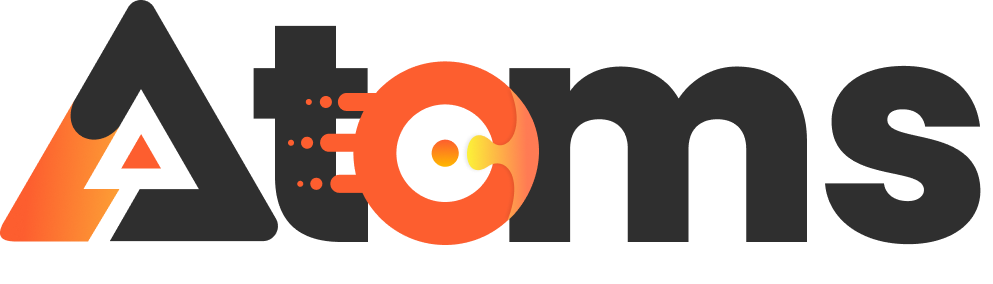Ever found yourself squinting at your iPhone screen like it’s a cryptic ancient scroll? You’re not alone. Many users experience that frustrating moment when their device suddenly dims, making everything feel like a bad episode of a dimly lit sitcom. It’s not just a quirky feature; it’s a common issue that can leave anyone scratching their head and reaching for the brightness settings.
Table of Contents
ToggleUnderstanding iPhone Dimming Issues
iPhone users often face screen dimming issues that can disrupt the user experience. This section explores the reasons behind these dimming problems.
Common Reasons for Dimming
Overheating frequently causes the screen to dim. Devices automatically reduce brightness to prevent damage when they reach high temperatures. Another reason appears during low battery situations, as the phone conserves energy by dimming the display. Hardware issues also contribute, such as a malfunctioning display or aging battery. Screen settings may also impact brightness, particularly if users adjusted them recently. Finally, certain apps can cause screen dimming, especially if they have poorly optimized graphics.
Automatic Brightness Feature
The automatic brightness feature adjusts screen brightness based on surrounding light conditions. This setting activates the ambient light sensor when enabled. When entering darker environments, the screen dims, and when moving to brighter spaces, it brightens. Users appreciate this feature for enhancing battery life and visibility. Disabling the automatic adjustment can maintain consistent brightness, yet it may lower battery efficiency. Accessing the setting is simple, found under Display & Brightness in the Settings app. Users need to assess their comfort level with automatic adjustments for optimal display performance.
Checking Settings and Features
Screen dimming can often be traced back to specific settings or features. Reviewing these can lead to solutions and a clearer display experience.
Display Settings
Brightness settings play a vital role in screen visibility. Users can easily adjust brightness by navigating to Settings > Display & Brightness. Manually moving the brightness slider to increase brightness helps regain clarity. Disabling automatic brightness adjustment may also be beneficial if consistent display is preferred. Checking for a feature called Reduce White Point helps users prevent excessive dimming by altering intensity levels. This option also resides under the accessibility settings, allowing for further customization.
Night Shift and True Tone
Night Shift and True Tone enhance viewing comfort. Night Shift adjusts screen colors based on the time of day, reducing blue light by warming tones in the evening. It can be toggled in Settings > Display & Brightness > Night Shift. True Tone, on the other hand, adapts the display’s color and intensity to surrounding light conditions, ensuring a more natural viewing experience. Both features can cause the display to seem dimmer in certain lighting, which can hinder visibility. Disabling these features helps maintain a stable brightness if dimming persists during use.
Hardware and Software Considerations
Understanding hardware and software aspects is essential for resolving screen dimming issues on an iPhone. Various factors affect brightness levels.
Battery Health Impact
Battery health significantly influences screen brightness. An iPhone with diminished battery capacity may automatically reduce brightness to preserve energy. Users can check battery health by navigating to Settings > Battery > Battery Health. A maximum capacity below 80% often leads to performance limitations, including reduced display brightness. Users experiencing abrupt dimming despite adequate charge should consider replacing the battery.
Software Bugs and Updates
Software bugs can cause unexpected brightness fluctuations. It’s crucial to keep the iPhone updated with the latest software for optimal performance and bug fixes. Users should regularly check for updates by going to Settings > General > Software Update. Installing the latest version can resolve many software-related issues, including screen dimming. If problems persist, resetting settings can help. Access this by navigating to Settings > General > Reset, then selecting Reset All Settings.
Troubleshooting Steps
Troubleshooting dimming issues involves a few straightforward steps that can significantly improve screen performance. It’s essential to follow these approaches to identify and resolve the problem.
Restarting Your iPhone
Restarting the iPhone can often resolve minor glitches. To restart, press and hold the side button along with the volume button until the power off slider appears. Slide it to turn off the device. After the iPhone powers down completely, wait a few seconds, then press the side button again until the Apple logo appears. This simple action can refresh the system and fix unexpected dimming issues.
Resetting Settings
Resetting settings gives a fresh start to the device without deleting personal data. Navigate to Settings and tap on General. Scroll down to Reset and select Reset All Settings. This action restores all customization to default without erasing content. Familiar settings like Wi-Fi passwords and wallpaper preferences may revert, but this step can eliminate problematic configurations causing screen dimming.
Conclusion
Dealing with an iPhone that keeps going dim can be frustrating but understanding the potential causes can lead to effective solutions. By checking settings like automatic brightness and exploring features such as Night Shift and True Tone, users can regain control over their display. It’s also crucial to monitor battery health and ensure the device runs the latest software updates.
If problems persist after troubleshooting, resetting settings might provide relief without losing personal data. With these steps, users can enhance their iPhone experience and enjoy a consistently bright display.